Real-Time Status and Indicators
INTRODUCTION
In the dashboard, there are some real-time indicators and status updates that make monitoring Service Units extremely easy.
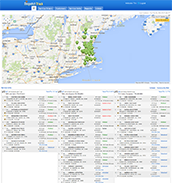
The status indicators at each stop is available on a real-time basis.
Notice that in the picture,
The status for most of the stops are Scheduled which means that they are yet to be reached.
The status for the seventh stop for Service Unit A12 is In Transit. What this means is that the driver, having started on his Route (and possibly having taken a look at the map of the location by tapping on the map button) has tapped the Going to Job button on the mobile device. The status of the Service changes from Scheduled to ‘In Transit’. has tapped the Start Job button on the mobile device and is on his way to the stop.
Tor Service Unit Truck A16, the status for the fourth stop is Started. What this means is that the driver has reached the stop and begun his job of unloading and installing the equipment by tapping the Start Job button on the mobile device
The status for the first stop for Service Unit A12 is Finished written in green. What it means is that the driver, having gone to the customer’s location and having started the job by tapping the Start button and having delivered the equipment and having obtained the customer’s signature, has tapped the Finish button on the mobile device. When this is done, the status update changes from Started that it was in earlier, to Finished.
The status for the fourth stop for Service Unit Truck A12 is Finished written in red. What it means is that the driver, having gone to the customer’s location and having started the job by tapping the Start button finds that some of the equipment cannot be delivered. This could be because of many reasons - it may not fit into the customer’s house or the customer may not be able to afford it or the customer may change his mind and decide to go in for another product instead of this and so on. The customer effectively takes accepts only part of the Order. In such an instance, the driver can proceed to obtain the customer’s signature for the products delivered and tap the Finish button on the mobile device. When this is done, the status update changes from Started that it was in earlier, to Finished in red followed by the
Number of products accepted/number of products ordered
In black. In this example the (1 / 2) indicates that only one product out of the Ordered two were finally accepted by the customer.
The status for the second stop for Service Unit Truck A15 is Unable to Start. What it means is that the driver is simply unable to start the job. Now this could be because of many reasons : the driver is unable to find the customer’s location possibly because of an Invalid address, or the driver has reached the spot but the customer is not at home, or the customer is at home but refuses to take delivery of the Order for whatever reason. At which point, the driver is forced to tap the Unable to Start button on the mobile device and the status shows up as Unable to Start.
The status for the first stop for Service Unit Truck A20 is Unable to Complete. What this means is that the driver, having reached the customer’s location has started the job by tapping the Start button on the mobile device but is unable to finish the job for some reason - one instance could be when partial delivery of the Order was made because one of the equipment got damaged during transit. Here, the customer refuses to accept the faulty equipment but it has to be replaced, probably some other day. At which point, the driver taps on the Unable to Finish button and the same gets marked on the dashboard.
The status for the fifth stop for Service Unit Truck A19 is Cancelled. What this means is that the Order was scheduled for the Route and was to be serviced but was cancelled by the Dispatcher at the warehouse probably after having received a call from the customer that they didn’t want the Order. At which point, the Order shows as Cancelled on the dashboard as well as on the driver’s mobile device resulting in him not being allowed to tap and view that particular Order.